Share an assessment
In Willo, you can easily share access to an assessment with other team members. This feature is useful for allowing standard users to view candidate responses without giving them the ability to edit or delete settings.
How to Share Access to an assessment
To share access to an assessment, follow these steps:
- Go to the assessment you wish to share.
- Click on the Share menu (top right)
- A share window will appear, showing the list of current users who have access to the assessment. You’ll see the "Can see this assessment" section with current members listed below.
- To add someone new, click Add people at the top of the list.
- In the search bar, start typing the name or email of the team member you want to add. Make sure the user you’re adding is an existing standard user if you want to limit permissions.
- Select the user from the search results to add them to the assessment.
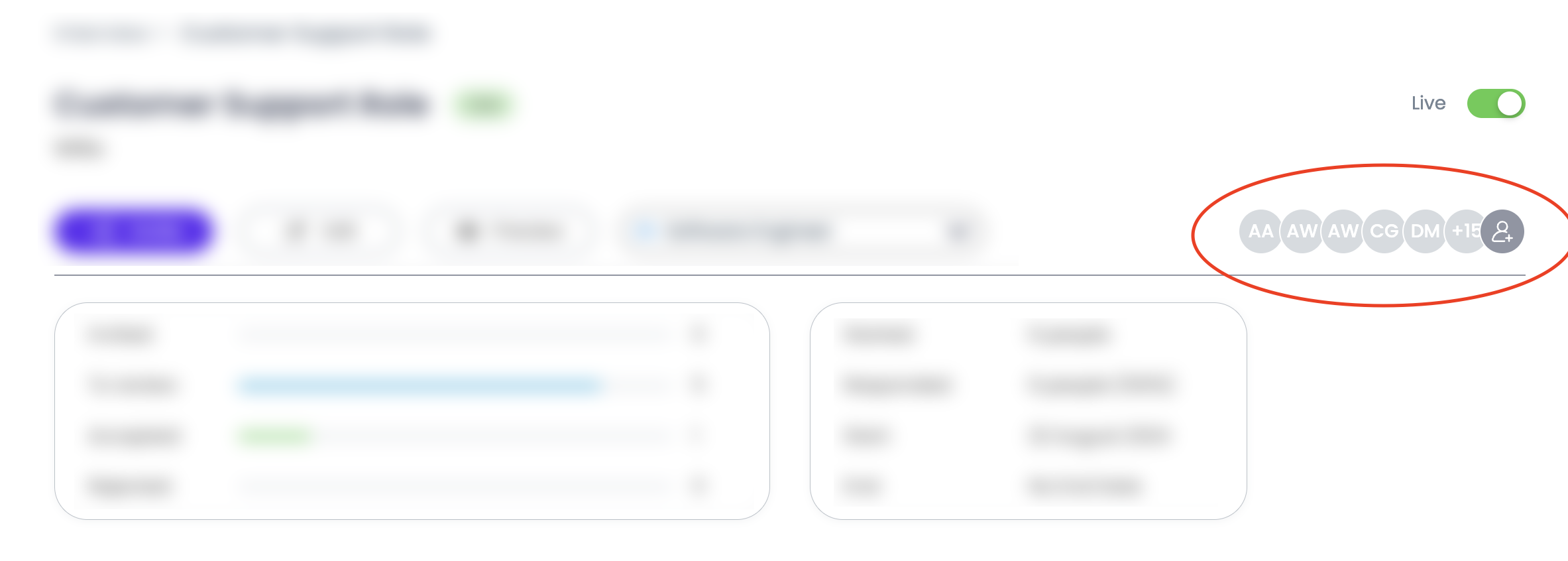

What Standard Users Can Do
When you share an assessment with a standard user:
- Access Responses: They can view the assessment and all candidate responses. Accept, Reject, leave comments and Scorecards functions are all available.
- View Only: Standard users can review the details of the assessment including transcriptions, summaries and comments. but cannot make any changes.
- No Deletion: They do not have permissions to delete the assessment or modify its settings.
Learn more about user permissions >
Removing Access
To remove someone’s access:
- In the Share menu, locate the user by searching in Find Member.
- Click on their name and select Remove access to revoke their viewing permissions.
Frequently Asked Questions
Q: Can standard users invite others to view the interview?
A: No, only users with admin permissions can invite or remove team members from an interview.
Q: Can I upgrade a standard user to an admin for this interview?
A: If you need to grant higher access, you can adjust the user’s permissions through the main user management settings in Willo. An admin user will have edit access to all interviews within your organisation. Learn more about Admin user permissions >
